How to create a custom nav menu in WordPress
If you need to control the markup of your nav menu, and want to avoid wp_nav_menu() and nav walkers, this is for you.
In this guide
We learn about the traditional way of creating a nav menu in WordPress: wp_nav_menu() and the problems it presents.
We'll cover a couple solutions including Navi and the Walker_Nav_Walker class.
Finally, we'll create our custom nav menu using wp_get_nav_menu_items().
Simple nav menus with wp_nav_menu()
The traditional way of building a navigation menu in WordPress is to use wp_nav_menu(). This WordPress function returns your menu as simple HTML list. For many cases, wp_nav_menu() may be completely sufficient and I'd recommend using it if so.
wp_nav_menu( array(
'menu' => 'Primary'
));<div class="menu-primary-container">
<ul id="menu-primary" class="menu">
<li id="menu-item-5" class="menu-item menu-item-has-children menu-item-5">
<a href="#">Menu Item A</a>
</li>
<li id="menu-item-8" class="menu-item menu-item-8">
<a href="#">Menu Item B</a>
</li>
</ul>
</div>You can pass in additional arguments to gain some control over the menu's markup. More about that in the docs.
Some options include:
- Container - defaults to a
<div> - Container class - in our case it's
menu-primary-container - Items wrap - defaults to
<ul>
There are a few more options, but beyond that we don't have much control over the markup.
The problem
wp_nav_menu() owns the markup – this becomes a problem when we need to build more complex layouts. It also prevents us from consistently using tools like Tailwind CSS and Alpine.
Solutions
There are a couple ways to gain more control over our markup. Ideally, we'll be able to loop through our menu items as an array. We should also be able to check if the current menu item has children so that we can control the markup of sub menus.
Nav Walker
The Walker_Nav_Menu PHP Class allows you to modify the HTML that's returned from wp_nav_menu(). If gives you more flexibility than the arguments you pass directly into the function. Many people struggle with this Class. It's far from intuitive and it takes some time to get used to. It also doesn't let us simply loop over our menu items. Here's the gist of how it works though:
There are four primary methods you'll use to modify your menu's markup:
- start_el — Modifies the start of an elements output
- end_el — Modifies the end of an elements output
- start_lvl — Modifies the list before the elements are added
- end_lvl — Modidies the list of after the elements are added
We're going to pass on this solution for something simpler.
Navi
There's a Composer package called Navi by @Log1x. This package handles all of the heavy lifting, giving you a clean array of menu items to loop through. With Navi, we can loop our nav menu like this:
<?php if ( $navigation->isNotEmpty() ) : ?>
<ul>
<?php foreach ( $navigation->toArray() as $item ) : ?>
<li class="<?php echo $item->classes; ?> <?php echo $item->active ? 'current-item' : ''; ?>">
<a href="<?php echo $item->url; ?>">
<?php echo $item->label; ?>
</a>
</li>
<?php endforeach; ?>
</ul>
<?php endif; ?>Navi also lets you check for sub menus too:
<?php if ( $item->children ) : ?>
<ul>
<?php foreach ( $item->children as $child ) : ?>
<li class="<?php echo $child->classes; ?> <?php echo $child->active ? 'current-item' : ''; ?>">
<a href="<?php echo $child->url; ?>">
<?php echo $child->label; ?>
</a>
</li>
<?php endforeach; ?>
</ul>
<?php endif; ?>This tutorial could easily end here, but let's learn how to build our own lightweight solution.
Building a custom nav menu in WodPress
Our solution will be based on the WordPress function wp_get_nav_menu_items(). This function returns an array of your menu items. It's also what Navi uses under the hood. The problem is that it returns a single dimensional array. Child menu items are not nested under their parents in a children[] array. Instead, they reference their parent by ID. This makes it difficult to just loop over our menu.
We're going to wrap wp_get_nav_menu_items() inside of a new function that transforms the returned array into something that's loopable.
Here's what our function will do:
- Retrieve our nav menu with
wp_get_nav_menu_items() - Loop the menu items
- Reassemble a new array while nesting children items inside their parent's
childrenarray
This is a simplified solution. The final array only includes the menu item's ID, title, url, and children. You may want to include the menu item's CSS ID and CSS class names along with other data avalailable from wp_get_nav_menu_items().
function my_menu_builder($menu_id = '') {
$menu = wp_get_nav_menu_items($menu_id);
$new_menu = array();
foreach ($menu as $item) {
// If menu item has children
if (menu_item_has_children($menu, $item->ID) != false) {
$new_menu[] = [
'ID' => url_to_postid($item->url),
'title' => $item->title,
'url' => $item->url,
'children' => []
];
continue;
}
// If menu item is a child
if ($item->menu_item_parent != 0) {
/**
* Children menu items are preceeded by their parent.
* That means we can safely assume the last menu item is the parent
*/
$parent = array_key_last($new_menu);
array_push($new_menu[$parent]['children'],
[
'ID' => url_to_postid($item->url),
'title' => $item->title,
'url' => $item->url,
]);
continue;
}
// Just a normal menu item
$new_menu[] = [
'ID' => url_to_postid($item->url),
'title' => $item->title,
'url' => $item->url,
];
}
return $new_menu;
}You may have noticed another custom function used in the above code sample: menu_item_has_children().
This function checks if the menu item is a parent by searching the array of items for a matching menu_item_parent ID.
function menu_item_has_children($menu, $parent_id) {
$parent_IDs = array_column($menu, 'menu_item_parent');
$found_menu_items = array_search($parent_id, $parent_IDs);
return $found_menu_items;
}Looping our new menu
With these two functions we can now loop our menu array and build our nav menu's markup. Let's build a nav menu using markup I get from Tailwind UI. We'll provide the JS functionality of the dropdown with Alpine.js.
I'm going to simplify this markup and only include the desktop layout. I'll let you handle the mobile menu yourself.
Here's a quick scaffold of our nav menu component:
<!-- Outer Nav wrapper -->
<nav class="bg-gray-800">
<div class="mx-auto max-w-7xl px-2 sm:px-6 lg:px-8">
<div class="relative flex h-16 items-center justify-between">
<div class="flex flex-1 items-center justify-center sm:items-stretch sm:justify-start">
<div class="flex flex-shrink-0 items-center">
<!-- Your Logo -->
<img class="hidden h-8 w-auto lg:block" src="https://tailwindui.com/img/logos/mark.svg?color=indigo&shade=500" alt="Your Company">
</div>
<!-- Desktop Menu -->
<div class="hidden sm:ml-6 sm:block">
<div class="flex space-x-4">
<!-- Menu loop goes here -->
</div>
</div>
</div>
</div>
</div>
</nav>Inside the placeholder for our menu loop, we'll include our use of our custom my_menu_builder() function. This might be something that we move into a partial so that our template doesn't become unweildy:
<?php
// Select our menu
$menu = my_menu_builder('primary');
// Loop the menu
foreach ($menu as $item) :
// Set class names if the menu item is active
$menu_item_active_class = get_the_ID() == $item['ID'] ? 'bg-gray-900 text-white' : 'text-gray-300 hover:bg-gray-700 hover:text-white';
$sub_menu_item_active_class = get_the_ID() == $item['ID'] ? 'bg-gray-100 text-gray-900' : 'text-gray-700';
// If menu item has children
if (isset($item['children'])) : ?>
<div x-data="{open: false}" class='relative inline-block text-left'>
<!-- Parent Menu Item Button -->
<div>
<button type='button' @click='open = !open'
class='<?= $menu_item_active_class; ?> inline-flex w-full justify-center rounded-md px-4 py-2 text-sm font-medium shadow-sm focus:outline-none focus:ring-2 focus:ring-indigo-500 focus:ring-offset-2 focus:ring-offset-gray-100'
id='menu-button' aria-expanded='true' aria-haspopup='true'>
<?= $item['title'] ?>
<svg class='-mr-1 ml-2 h-5 w-5' xmlns='http://www.w3.org/2000/svg'
viewBox='0 0 20 20' fill='currentColor' aria-hidden='true'>
<path fill-rule='evenodd'
d='M5.23 7.21a.75.75 0 011.06.02L10 11.168l3.71-3.938a.75.75 0 111.08 1.04l-4.25 4.5a.75.75 0 01-1.08 0l-4.25-4.5a.75.75 0 01.02-1.06z'
clip-rule='evenodd' />
</svg>
</button>
</div>
<!-- Child menu wrapper -->
<div x-show='open' @click.away='open = false' x-transition
class='absolute right-0 z-10 mt-2 w-56 origin-top-right rounded-md bg-white shadow-lg ring-1 ring-black ring-opacity-5 focus:outline-none'
role='menu' aria-orientation='vertical' aria-labelledby='menu-button' tabindex='-1'>
<div class='py-1' role='none'>
<!-- Loop child items -->
<?php foreach ($item['children'] as $child) : ?>
<a href='<?= $child['url'] ?>'
class='<?= $sub_menu_item_active_class; ?> hover:bg-gray-100 block px-4 py-2 text-sm'
role='menuitem' tabindex='-1' id='menu-item-0'><?= $child['title'] ?></a>
<?php endforeach; ?>
</div>
</div>
</div>
<?php else: ?>
<!-- Non-parent Top Level Menu Item -->
<a href='<?= $item['url'] ?>' class='<?= $menu_item_active_class; ?> px-3 py-2 rounded-md text-sm font-medium' aria-current='page'>
<?= $item['title']; ?>
</a>
<?php endif; ?>
<?php endforeach;?>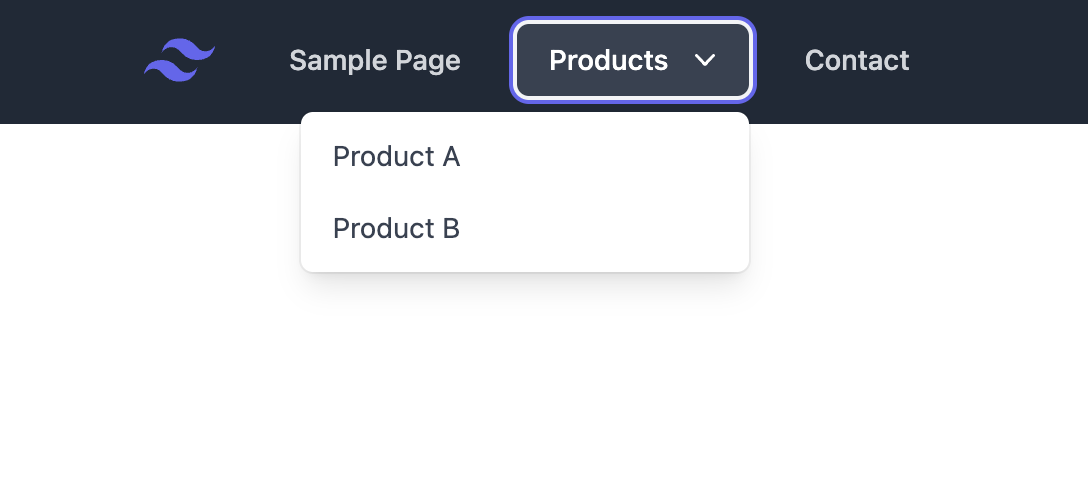
Each parent menu item is wrapped in a div with an Alpine x-data to manage the state of the dropdown:
<div x-data="{open: false}">
<div>
<button type='button' @click='open = !open'>
Parent Menu Item
</button>
</div>
<div x-show='open' @click.away='open = false' x-transition>
... Sub menu contents
</div>
</div>Clicking the button toggles the state of open allowing the sub menu to be hidden/shown.